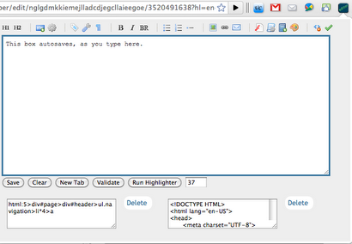We’ve built some improvements in AdWords to help your data load more quickly. This new feature takes advantage of the Google Gears plugin to store a copy of your account data on your computer. So each time you access AdWords, your data loads directly from your computer, making your experience much faster.
To get started, read on for instructions.
How do I enable local storage?
Here’s how:
- Click the local storage icon — which appears as a gray circle with a line through it — next to your email address in the upper-right corner of your AdWords account.
- Read and understand the security warning; make sure you’re not using a public or shared computer. If you have questions, read “Where is my data stored?” below.
- Click Continue.
Note: If you haven’t yet installed Google Gears, your browser will open a new tab and direct you through a short installation process. Once you’re done installing Google Gears, you’ll be prompted to restart your browser. Sign in to AdWords and click the local storage icon again.
- Gears will alert you that https://adwords.google.com will be making use of local storage. Click the checkbox next to “I trust this site. Allow it to use Gears.” and click Allow.
Local storage is now enabled!
How does this work?
When local storage is enabled, AdWords will store your account data on your computer the first time it loads. After that, when you change views (selecting a different campaign or ad group, for example, or sorting by a different column), your data will load directly from your computer; you no longer have to wait for the data to download from our servers.
Data will be stored on my computer — does this mean the data I see in AdWords will be outdated?
No. AdWords will make sure your data is always fresh, and retrieve the latest statistics while you work. However, as is the case in AdWords, clicks and impressions received in the last three hours may not be included in your display immediately.
Where is my data stored?
Your data is stored on your computer via Google Gears, in the same way that your browser stores cookies. Others who use your computer with different usernames won’t be able to access your data.
How do I disable local storage?
Simply click the green check mark icon next your email address in the upper right-hand corner of your browser. Next to Local account data is enabled, click the Disable link. Local storage will be disabled and all your local data will be deleted.
What happens if I use AdWords on a different computer?
You’ll need to enable local storage on each computer you use. Remember, a copy of your account data will be stored in your browser, so be aware of enabling local storage on a shared computer.